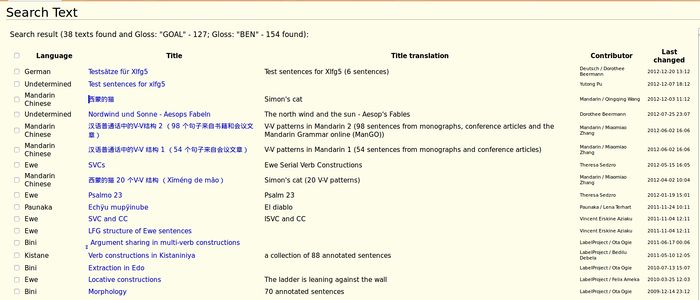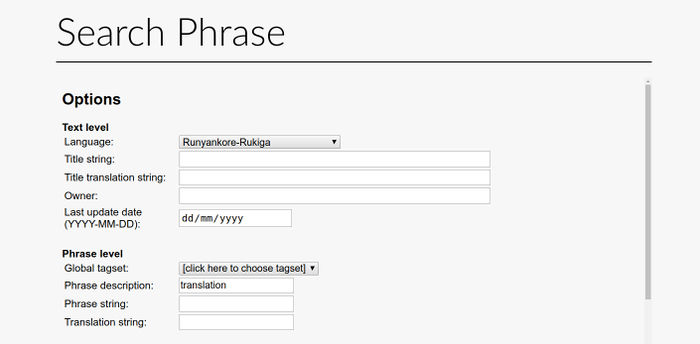Help:How to search for Interlinear Glossed Text in TypeCraft
|
|
This page is currently under development.Thank you for your patience. |
Search for Interlinear Glossed Text in the TypeCraft database is operated from the navigation bar of the TypeCraft wiki. In the second from the top information box labeled *typecraft search* you have access to Text search and Phrase search.
Text search
Text search allows you to find whole annotated texts. A TypeCraft Text can be a short narration, a transcript of a recording, a chapter from a book, or a linguistic collection of annotated phrases. The individual user decides which types of text his TypeCraft corpus should consist. In the screenshot to the left we show the result of a search for Mandarin texts that contain annotations for thematic roles. In specific we have searched for the GOAL and BENEFICIARY roles. 38 texts were found with 127 instances for the search term GOAL and 154 instances for the search term BEN(eficiary).
Since TypeCraft data is structured throughout, you can use many different search criteria to find the type of text you are interested in. You also can decide if you would like to look only in your own data, or if you intend a general search in TypeCraft data.
Using Metadata information as search terms, you can for example ask for the name of the text owner, when the text was modified last, and of course for the language the text is written in.
Strings or sub-strings of the text title or the title translation can be used directly as search terms. The search is an implicit wildcard search (case-insensitive).
This means that you can type transc in the Title translation field and the search result will display all title translations that for example contain
the word transcribed or transcript.
Valence over Sense annotations as well as Gloss and Part of Speech tags can be used to select texts that contain them. One or several tags in combination can be specified as search terms, and their scope can be defined, as an additional parameter which on sets at the bottom of the Search template.
Also strings or sub-strings contained in the Note field can be used to search for texts. This means that you can organise your notes such that texts can be recovered because they contain for example a certain instructions. You could for example mark certain texts for must be reviewed. To type review will retrieve all these texts.
Go to the Text search on your navigation bar to look for the other search options.
Phrase search
Phrase search is equally fine-grained as text search. Next to specifying textual, phrasal, word and morpheme properties in order to inform your search, you can define the scope of your search.
For example: When defining two Gloss tags as search terms you can choose the search scope such that you only look for glosses that specify the same morpheme, as it would be the case for the 3SG and PRES gloss tags relative to the English verb suffix -s in the word goe-s.
Search for Comments
It is also possible to search within the Comment field. The following screenshot shows a search for the word translation within the comment field:
As for text search, also the result of a phrase search is displayed showing the number of phrases found and the number of instances that were found for each of the search terms. In the case of a search for a certain word within the comment field, all the examples containing that word in the comment field will appear. When you work as a group on an annotation task you can leave comments for your collaborators using a key word or the addressee's initials.